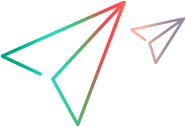New Query Options
This topic describes the options in the New Query dialog box.
Component > Filters > Queries
Click
New to define a new query in the
New Query dialog box.
Note: You can also access the
Queries dialog box from the context menu by right-clicking on a column title in any component.
| Query |
Displays the query definition parameters.
| Name
|
Enter a unique name for the new query.
|
| Public Check Box
|
Check to give the query public status. Public queries can be used by anyone with the appropriate access rights, while private queries are available only to your user ID. Once a query has been saved with a specific status, its status cannot be changed. However, you can copy a query and change the state of the new query.
|
| Query List
|
Displays the query definition. By default, the
AND condition appears as a starting logical condition.
|
|
| Logical node
|
Use to choose the logical operator for each condition.
|
AND
|
Click to add an
AND condition to the query.
|
| OR
|
Click to add an
OR condition to the query.
|
| NOT
|
Click to add a
NOT condition to the query.
|
| AND->OR->NOT
|
Click to toggle the default
AND condition to an
OR or
NOT condition.
|
| Remove
|
Click to delete the currently selected condition. You must confirm the deletion.
|
|
| Condition Node
|
Use to define the conditions for the logical operator.
|
Field
|
Lists all the fields available for this component.
|
| Operator
|
Lists all of the operators that can be specified for the selected field.
|
| Value
|
Use to specify a value for this field and condition.
|
| Show advanced fields check box
|
Select to display all possible fields including the advanced fields.
|
| Show deleted users check box (optional)
|
For components with user fields only (such as the Change Requests component), select to show deleted users in the query results.
|
| Alphabetical check box (optional)
|
For enumerated fields only (fields that have specified values), select to alphabetize the query results rather than list them in the order in which they appear in the enumeration list.
|
| Add
|
Click to add the condition to the query definition.
|
| Modify
|
Click to modify the selected query condition.
|
| Delete
|
Click to delete the selected query condition.
|
|
| View as Text button
|
Displays the current query definition in a field.
|
| Save button
|
Saves the query.
|
| Cancel button
|
Cancels the query definition.
|
 Back to top
Back to top